Assignment
# 1
dimension style And Options:-
CAD (computer-aided design):-
CAD (computer-aided design) software is used
by architects, engineers, drafters, artists, and others to create precision
drawings or technical illustrations. CAD software can be used to create
two-dimensional (2-D) drawings or three-dimensional (3-D) models. Computer-aided design (CAD) is the
use of computer systems to aid in the creation, modification, analysis, or
optimization of a design. CAD software is used to increase the productivity of
the designer, improve the quality of design, improve communications through
documentation, and to create a database for manufacturing. CAD output is often
in the form of electronic files for print, machining, or other manufacturing
operations.
Dimensions
Create
several types of dimensions and save dimension settings by name. Here is an
example of several types of dimensions using an architectural dimension style
with imperial units.
Linear Dimensions
You can
create horizontal, vertical, aligned, and radial dimensions with the DIM
command. The type of dimension depends on the object that you select and the
direction that you drag the dimension line.
The following
illustration demonstrates one method for using the DIM command. Once you start
the command, press Enter or the Spacebar, select the line (1), and then click
the location of the dimension line (2).
For the
8'-0" dimension below, you use another method. You start the DIM command,
click two endpoints (1 and 2) and then the location of the dimension line (3).
To line up the dimension lines point 3 was snapped to the endpoint of the
previously created dimension line.
Tip: If
points 1 and 2 are not on the same horizontal line, press Shift to force the
dimension line to be horizontal. In addition, if the building or part being
dimensioned is at an angle, enter DIMROTATED for that case.
Use the DIM
command to create dimensions that are parallel to an object by dragging the
dimension line at an angle rather than horizontally or vertically.
Tip: Because
it is easy to accidentally snap to the wrong feature or to part of a dimension
object, be sure to zoom in closely enough to avoid confusion.
Modify Dimensions
For simple
adjustments to dimensions, nothing is faster than using grips.
In this example, you select the dimension to display its grips. Next, click the grip on the dimension text and drag it to a new location, or click one of the grips at the end of the dimension line and drag the dimension line.
In this example, you select the dimension to display its grips. Next, click the grip on the dimension text and drag it to a new location, or click one of the grips at the end of the dimension line and drag the dimension line.
Tip: If the
changes are more complicated than this, it might be faster simply to delete and
then recreate the dimension.
Dimension Styles
Dimension
styles help establish and enforce drafting standards. There are many dimension
variables that can be set with the DIMSTYLE command to control virtually every
nuance of the appearance and behavior of dimensions. All these settings are
stored in each dimension style.
The default
dimension style is named either Standard (imperial) or ISO-25 (metric). It is
assigned to all dimensions until you set another style as the current dimension
style.
The current dimension style name, Hitchhiker in this case,
is displayed in the drop-down list of the Annotation panel.
To open the Dimension Style Manager, click the indicated
button. You can create dimension styles that match nearly any standard, but you
will need to invest time to specify them completely. For this reason, you
should save any dimension styles that you create in one or more drawing
template files.
Recommendations
· When you save a dimension style,
choose a descriptive name.
·
If
applicable, check with your CAD manager regarding existing dimension style
standards and drawing template files.






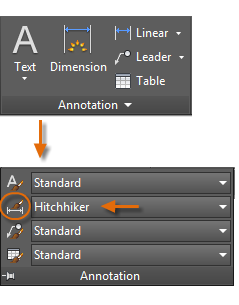

Best Software Testing Training Institutes in Noida - Software development technique is a nicely described structure imposed at the development of a software program product.
ReplyDeleteBest Hadoop Training Institutes In Noida
best sas training institutes in noida
best sap training institutes in noida
best linux training institutes in noida
best salesforce training institutes in noida
best software testing training institutes in noida
best python training institutes in noida